The following diagram identifies the DIVA drives that can be added to a particular volume.
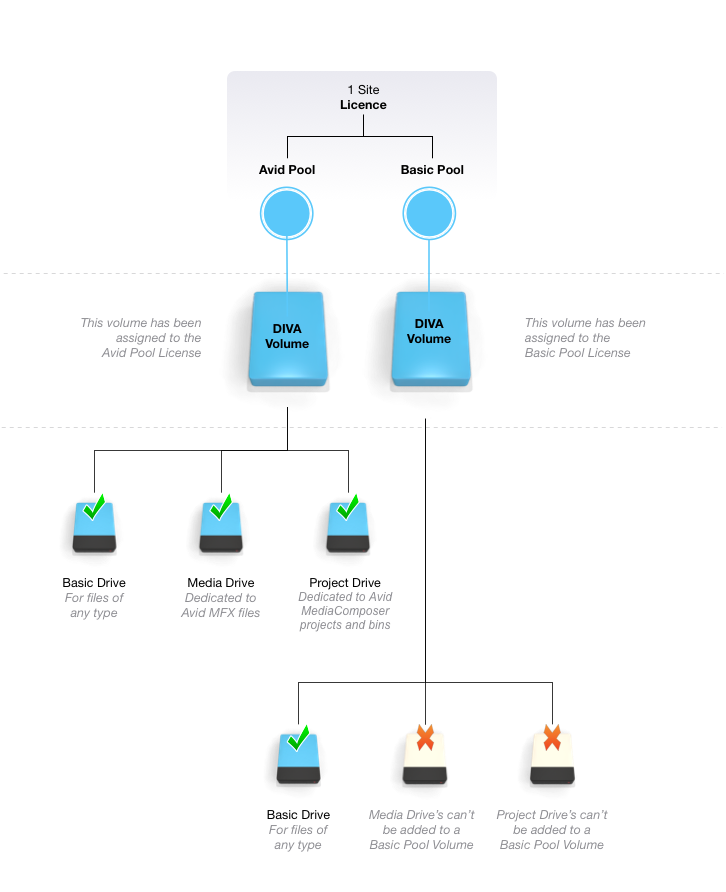
If the volume is assigned to an Avid Pool, DIVA drives of any type (Basic, Media & Project) can be added to it. If the volume is assigned to a Basic Pool, only Basic Drives can be added to the volume.
Note: These drives are not physical storage devices; they are virtual drives that reside on the volume (storage device). When mounted by a user on a Windows PC, the drive is assigned a drive number.
Note: On Basic drives and projects drives, using Avid, you cannot create Avid MXF files.
Note: You can only add a Project drive to a media or projects volume if it is permitted for that volume. To permit or prevent project drives from being added to a volume, see Allow Avid Project drives on a volume.
Create a DIVA drive
- On DIVA Fusion's menu, click Drives.
- Click New Drive.
- From the Drive Type drop down menu, select relevant drive type.
- In the Name field, type the name that you want to call this drive.
Note: You cannot use the characters < > : " / \ | ? *
- From the Volume drop down menu, select the relevant volume.
Note: The available options will changed depending on what Drive Type you selected.
- Ensure the Enabled checkbox is checked.
Note: If you deselect this option, users will not be able to access the drive.
- Click Save Drive.