If you have, for example, added a new drive, you can grant a range of users access to the drive from the same page. This means you don’t have to modify user accounts one by one. At any time, you can select a drive, and change everyones access in one go.
You can:
- deny one or more users access to the drive
Note: When new drives are set up, access to drives is automatically denied.
- grant one or more users read-only access the drive
Note: With read-only access, users can view, and copy media to another drive, but cannot save any files to a read-only drive.
- grant one or more users read/write access to the drive
Note: With full access users can save media to the drive.
If you reduce a user’s access from Full access, you will be asked if you want to move the user’s media to another user account. You can choose to:
- move the user's media to another user account
- leave the user's media where they are, or,
Note: If you reduce the user's access to read-only access and leave the files on the drive, the user will be able to view the files and copy them to another drive. If you deny the user access to the drive, the user will lose all access to the files. You can reinstate access at any time.
- cancel your changes
Note: If you cancel your changes, the changes you made onscreen will not be saved. The page will still show your changes, but they are not saved. You can continue to make changes before saving them.
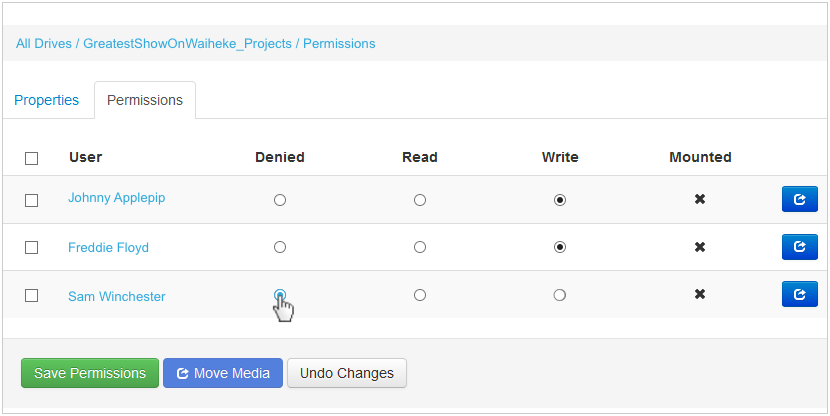
Tip: If you choose to restrict users' access on an Avid Media drive, you will be given the option to move the users' media to another user account. Proceed carefully. Once the media is moved, this cannot be undone.
End of production
At the end of a project, you may want to initially prevent users from modifying files by denying them access to the drive, or by only providing them with Read access. Then after a month or so after you have archived off the files, you can delete the drive.
Before You Begin
Before modifying access to a drive, ensure:
- the user accounts have been added, and
- the drive exists.
Modify access to a drive for one or more users:
Note: If you have just created a drive and its Properties pane is still displayed, go straight to Step 3.
- From DIVA Fusion's menu, click Drives.
- Click the relevant drive.
- Click Permissions.
- For each user account, select the relevant access options you want to apply.
- Click Save Permissions.
Tip: To apply the same access to all users in the list, click the column title (click Denied, click Read, or click Write).
Note: If you lose track of what you have changed, you can click Undo Changes to reinstate the previously saved permissions.