Before you can create a drive on a volume, it must be assigned to a license pool.
The diagram below is an example of a typical license. Each license consists of two pools. These pools are:
- an Avid Pool, and
- a Basic Pool.
When a volume is assigned to a license pool, it is referred to as a ‘DIVA Volume’, it’s capacity is registered against the license pool, and the pool’s license capacity is correspondingly reduced.
A volume is essentially a storage device. Examples of volumes are:
- Internal hard disks
- External hard disks
- RAID arrays
- Solid state disks
Tip: Only internal volumes can be configured as DIVA Volumes.
Example
If a 30 TB volume is assigned to a 40 TB license pool, 30 TBs of license is used up, leaving 10 TB of license. Other volumes totalling 10 TB can be assigned to the available license.
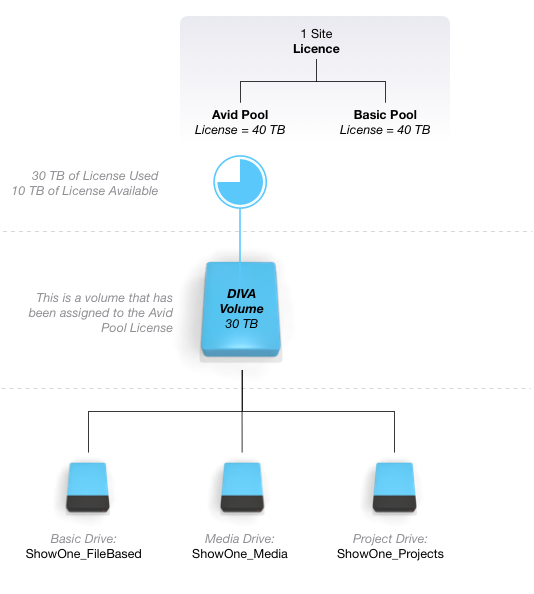
Before You Begin
Before assigning a volume to the DIVA License Pool, ensure:
- you’ve created and configured a Node
Assign a volume to the DIVA License Pool:
On DIVA Fusion’s System menu, click Volumes.
From the first drop down menu, select the volume you want to add.
From the second drop down menu, select the relevant license pool.
Click + Add Volume.
Result: The volume is assigned to the license pool and appears in the list below and the usage graphs are updated. From here on in, it is referred to as a DIVA Volume.
What’s Next?
The DIVA volume is ready for you to create drives.