To use a drive, it has to be mounted on the computer you are using. On mounting the drive, it is assigned a drive letter (Windows Only). If you want to, you can select a letter that is not currently mapped to another mounted drive.
Before you begin
Before mounting a drive, ensure the Drives pane is displayed. To do this, on the DIVA Client menu, click Drives.
Mount a drive
- On the Drives pane, locate the relevant drive.
Note: If you have a long list of drives, you may need to search for it, or use the Drive Status and Drive Type filters to narrow down your search.
- (Optional) From the drop down menu to the right of the window, select the relevant letter.
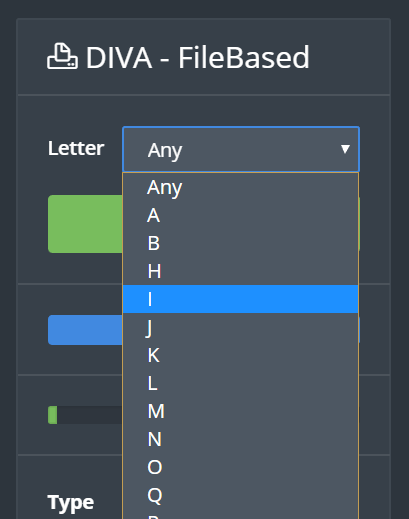
Drive letter I being selected. Note: If you are using a Mac, skip this step. Drive letters are not used macOS.
Note: If you don't want to select a drive letter, the last letter on the drop-list will be mapped to the drive.
- Click the drive's Mount button.
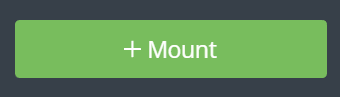
Result: The green Mount button is replaced with the red Unmount button, and the drive is mounted, automatically assigned a drive letter, and is ready to use.