You can customise your DIVA Client by selecting your preferences.
DIVA Client preferences
- In the menu bar, click DIVA Client.
- Click Preferences.
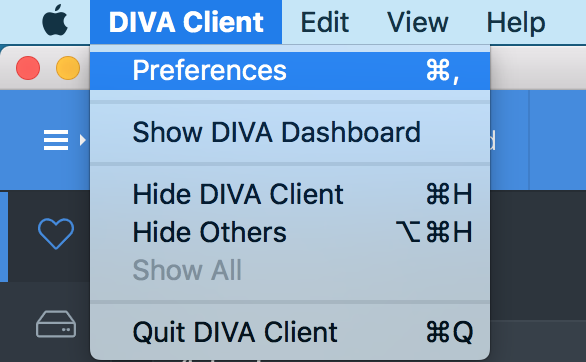
Select Preferences from DIVA Client menu.
- In the menu bar, click File.
- Click Preferences.
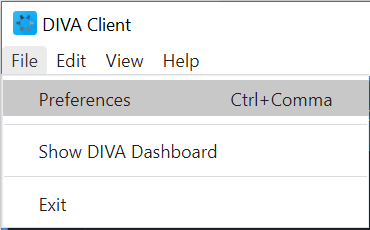
Select Preferences from File menu.
Result: The preferences page will open and you can now customise your DIVA Client preferences.
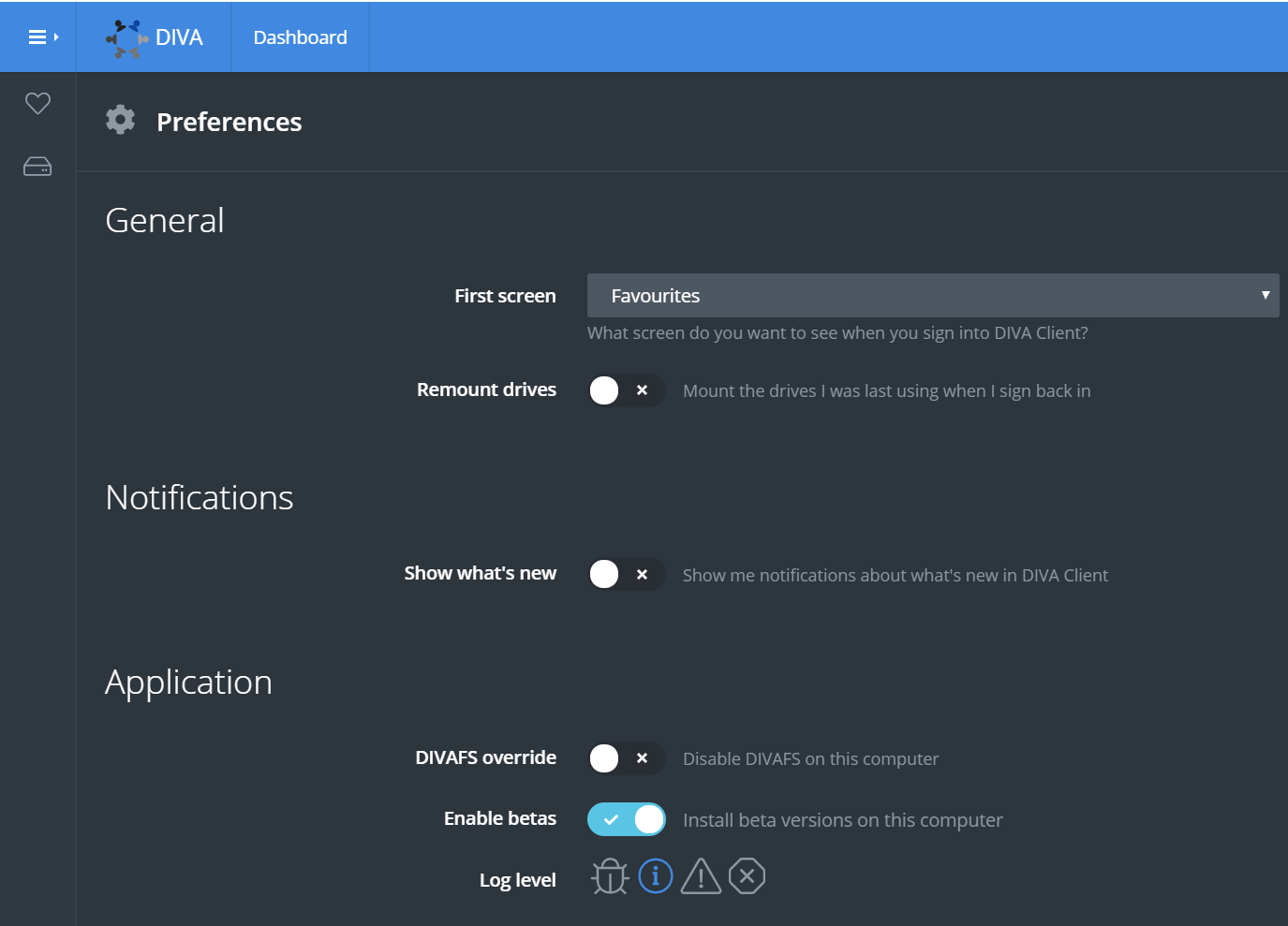
General preferences
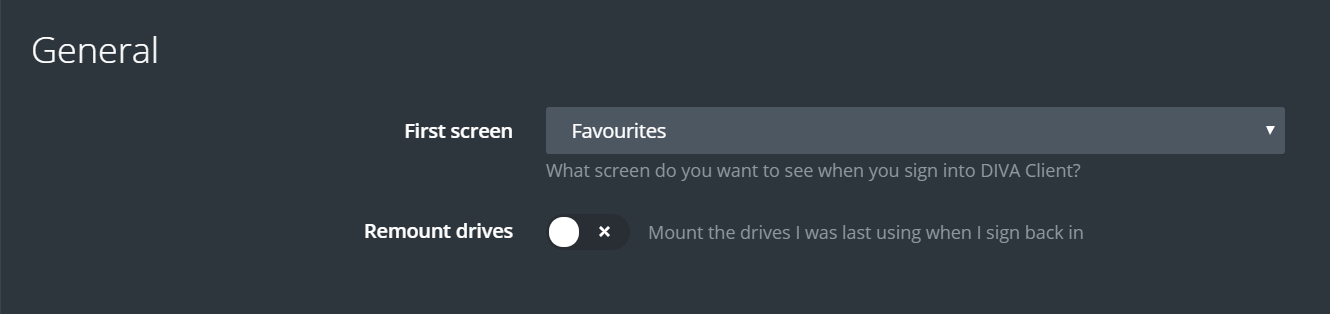
Setting your first screen
Using the drop down menu you can select either the Drives or Favourites page as your first screen when DIVA Client opens.

Remounting drives
When remount drives is turned on, the drives you were last using will automatically mount when you next sign into DIVA Client, even on a different computer.
To turn remount drives on or off click the toggle switch. When the toggle is green remount drives is turned on.

Notifications
You can choose whether or not you want to recieve notifications about the latest features in DIVA Client.
To turn notifications on or off, click the toggle switch. When the toggle is green notifications are turned on.

Application
This area contains functions that should not be changed unless you are instructed to do so by Group 6 Support.
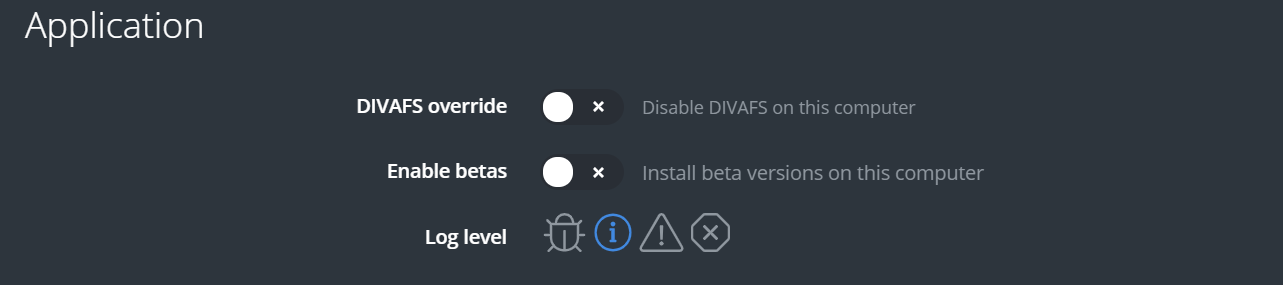
Warning Do not change settings in the Application section unless you are asked to do so by Group 6 Support.