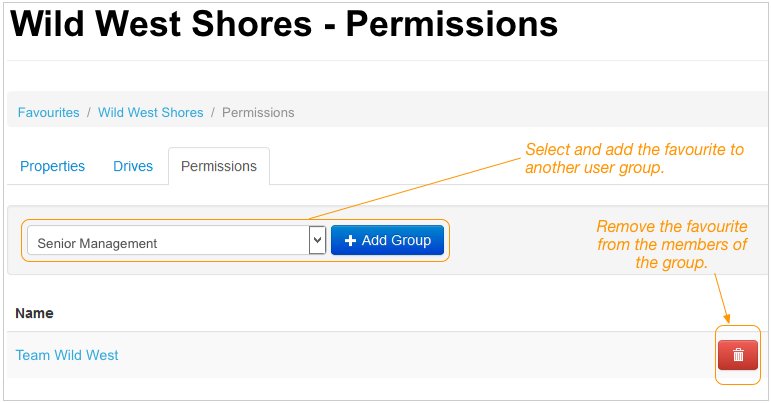When editing a favourite you can:
- change the name of the favourite
- edit the favourite's description
- enable or disable the favourite
- change how the favourite is shared
Note: You can share the favourite with all DIVA Client users, or restrict the favourite to members of one or more user groups.
- add and remove links to drives, and
Note: That is, you can change which drives are to be mounted when the favourite is used.
- map a drive to a preferred drive letter (MS Windows only)
Note: The preferred letter will be used if it is available when the drive is mounted. If it is not available, another letter will be mapped to the drive.
- if the favourite is not shared with all DIVA Client users, you can assign the favourite to different user groups.
Display a favourite:
On DIVA Fusion’s menu, click Favourites.
Click the relevant favourite’s name.
Tip: If the list of favourites is long, use the search tools on the left to narrow down your search.
Edit a favourite
Review the following to see what you can edit.
Properties — Name, description, usage and availability
Note: When editing fields and checkboxes, remember to save your changes

Drives — Drives assigned to this favourite
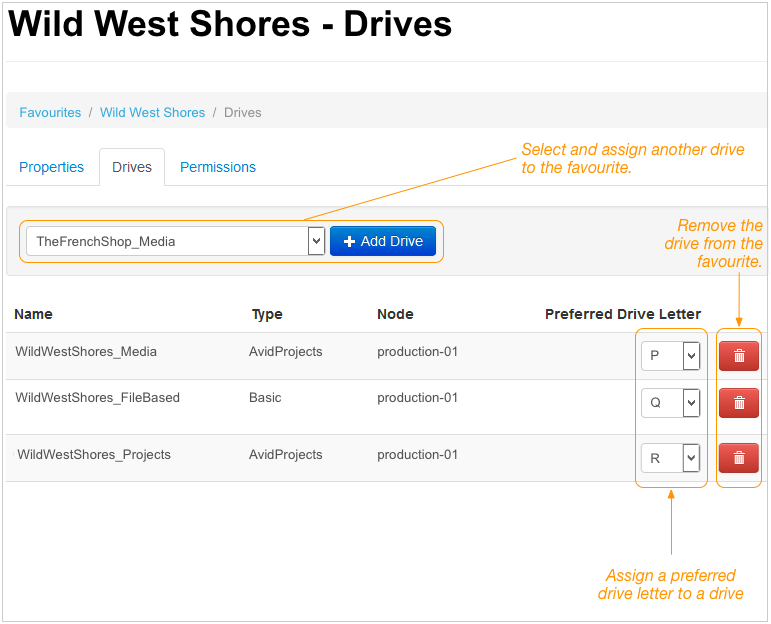
Permissions — User groups with access to this favourite
Note: The Permissions tab is only displayed when the Shared checkbox on the Properties tab is deselected.